Manage Exchange API Key
This guide explains how to create and manage an API key for connecting your exchange account to the platform securely.
Step 1: Navigate to API Key Management
Go to your platform dashboard and select:
Settings → API Key Management
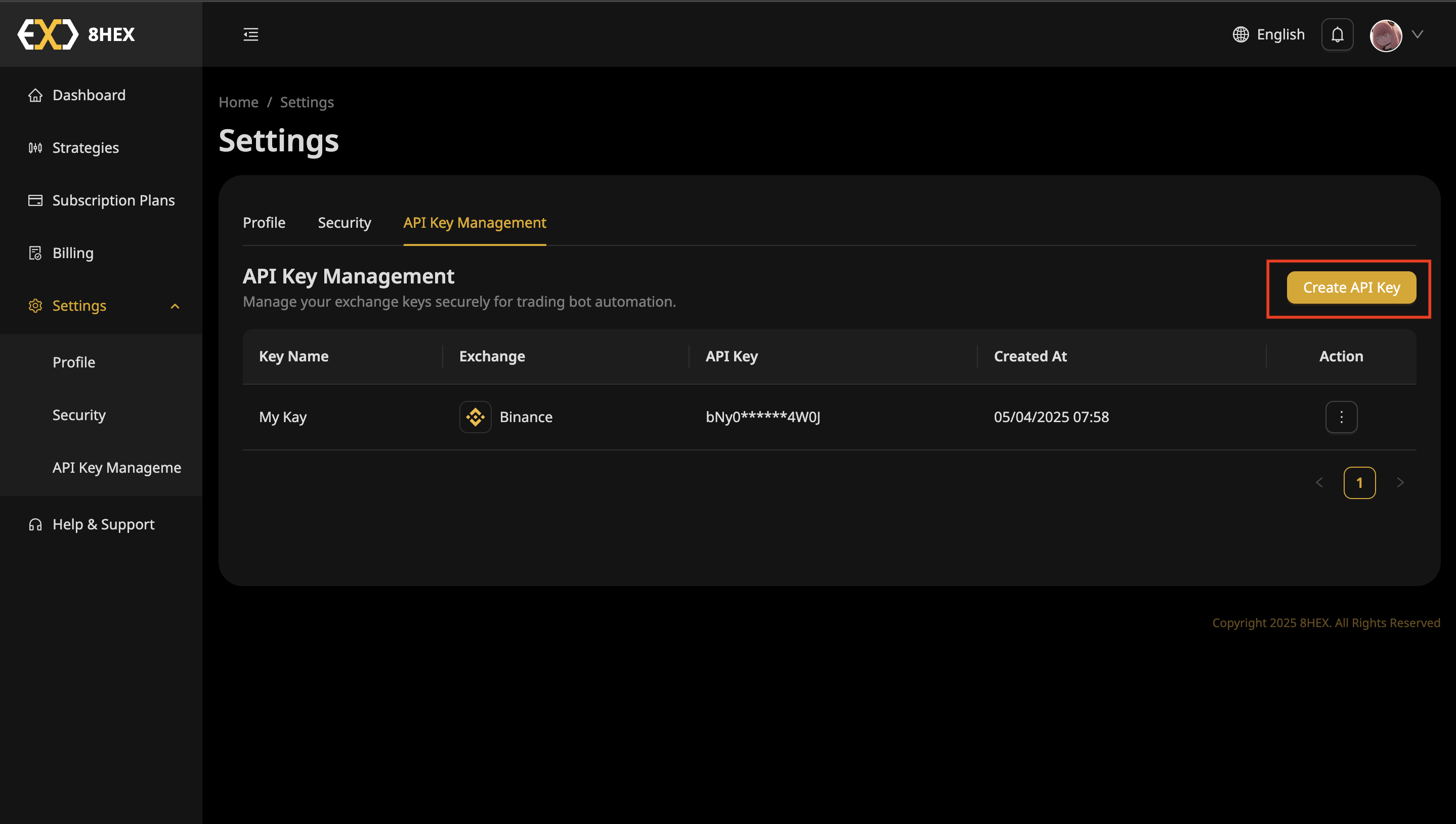
Step 2: Create a New API Key
Click on the Create API Key button.
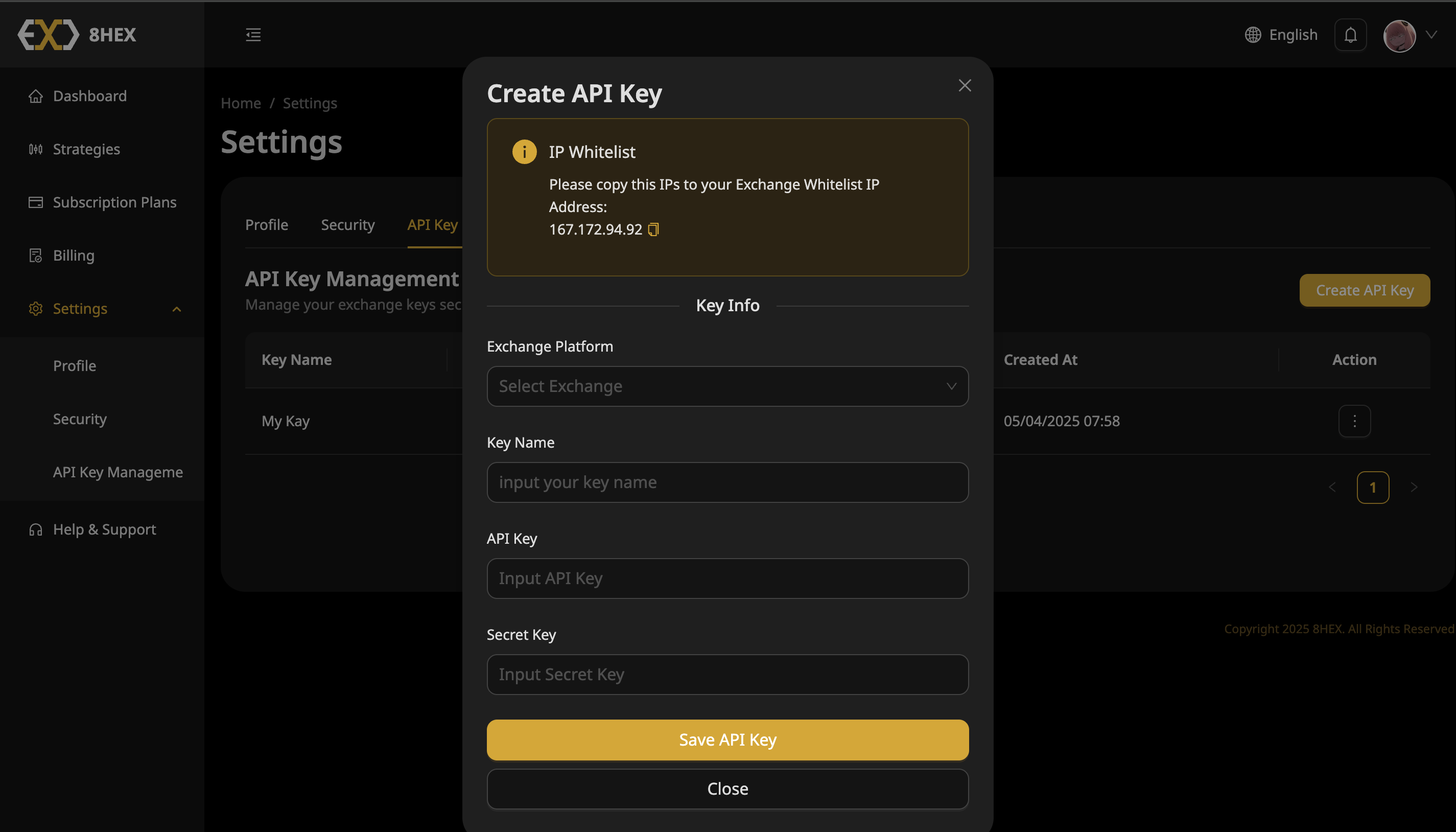
A dialog will appear showing the IP address you must whitelist on your exchange. Keep this IP handy.
Step 3: Log in to Your Exchange Account
Log in to your exchange account (e.g., Binance) and navigate to:
Account → API Management
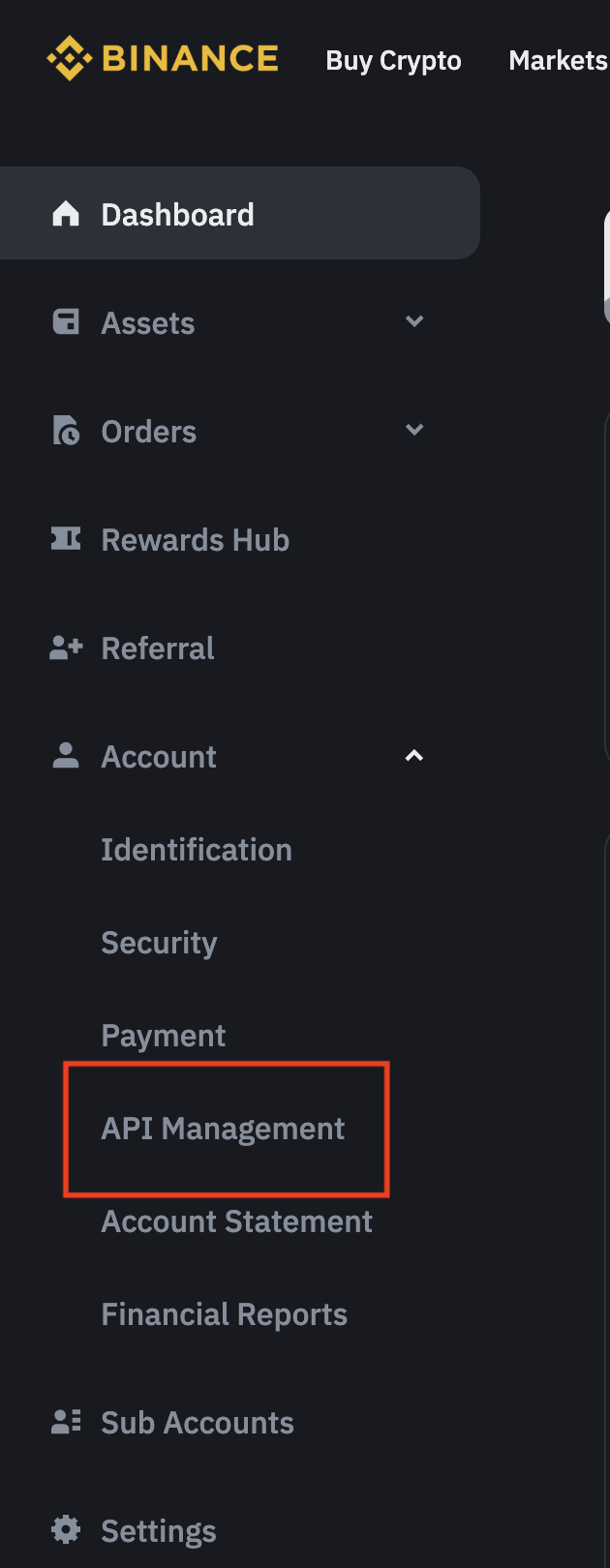
Step 4: Create an API on Binance
Click the Create API button.
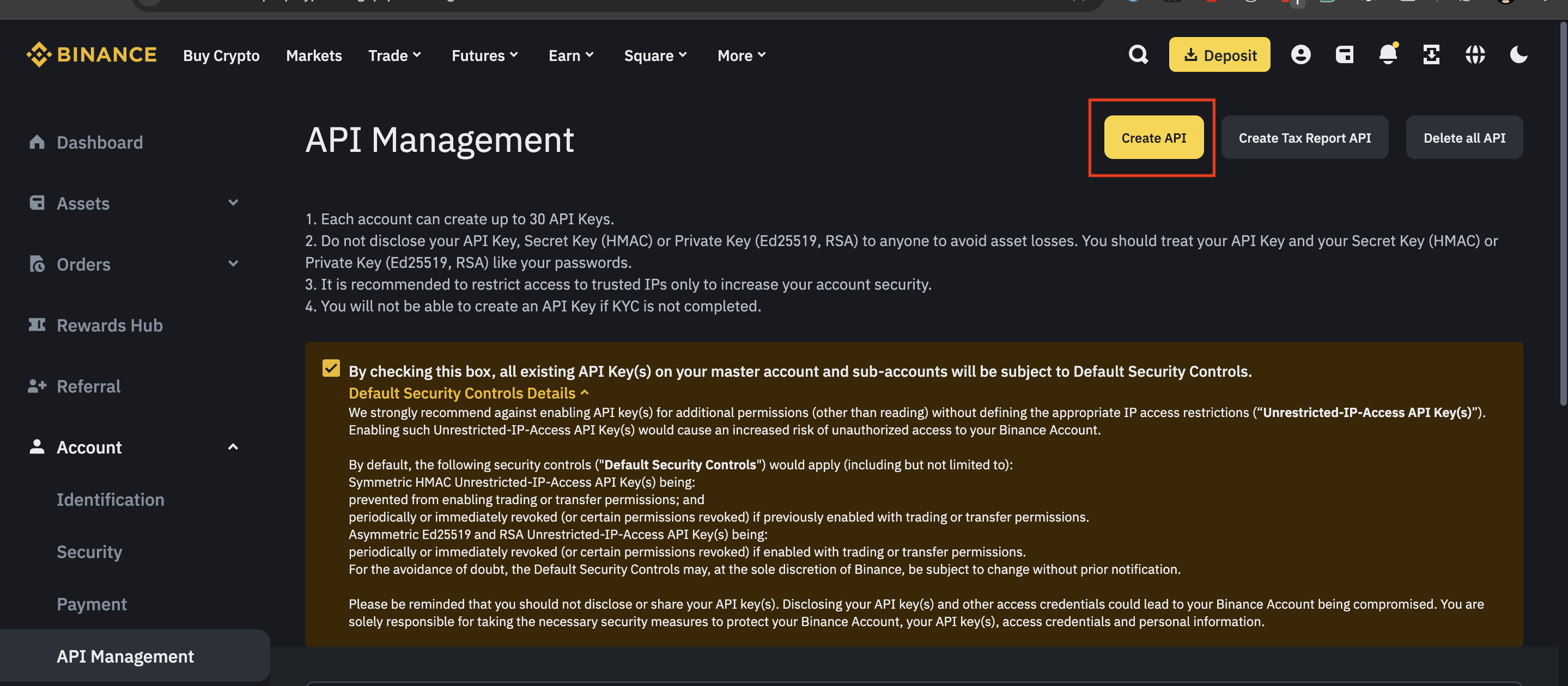
Step 5: Select API Key Type
Choose System generated API key type and click Next.
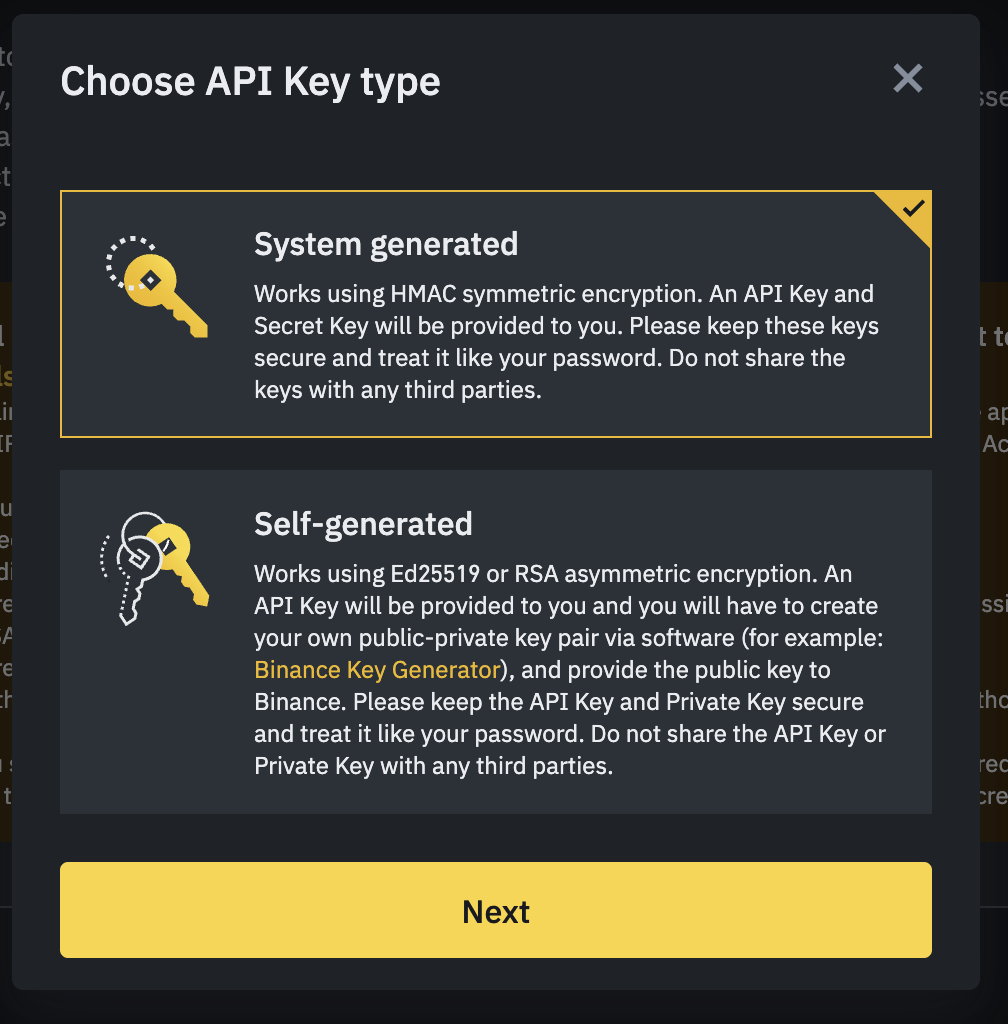
Step 6: Name Your API Key
Enter a descriptive label for your API key (e.g., my-test-bot-key) and click Next.
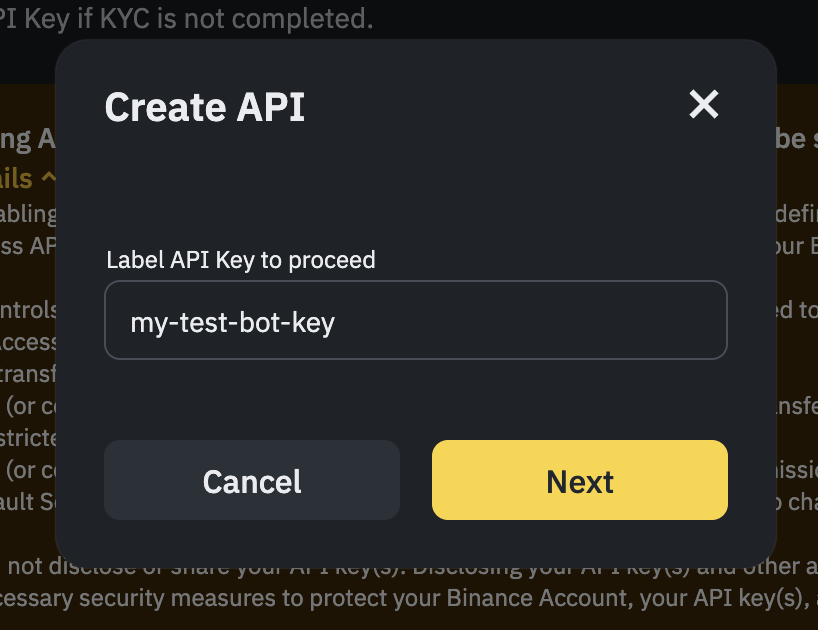
Step 7: Two-Factor Authentication (2FA) If Enabled
Enter your 2FA code from your authenticator app and click Submit.
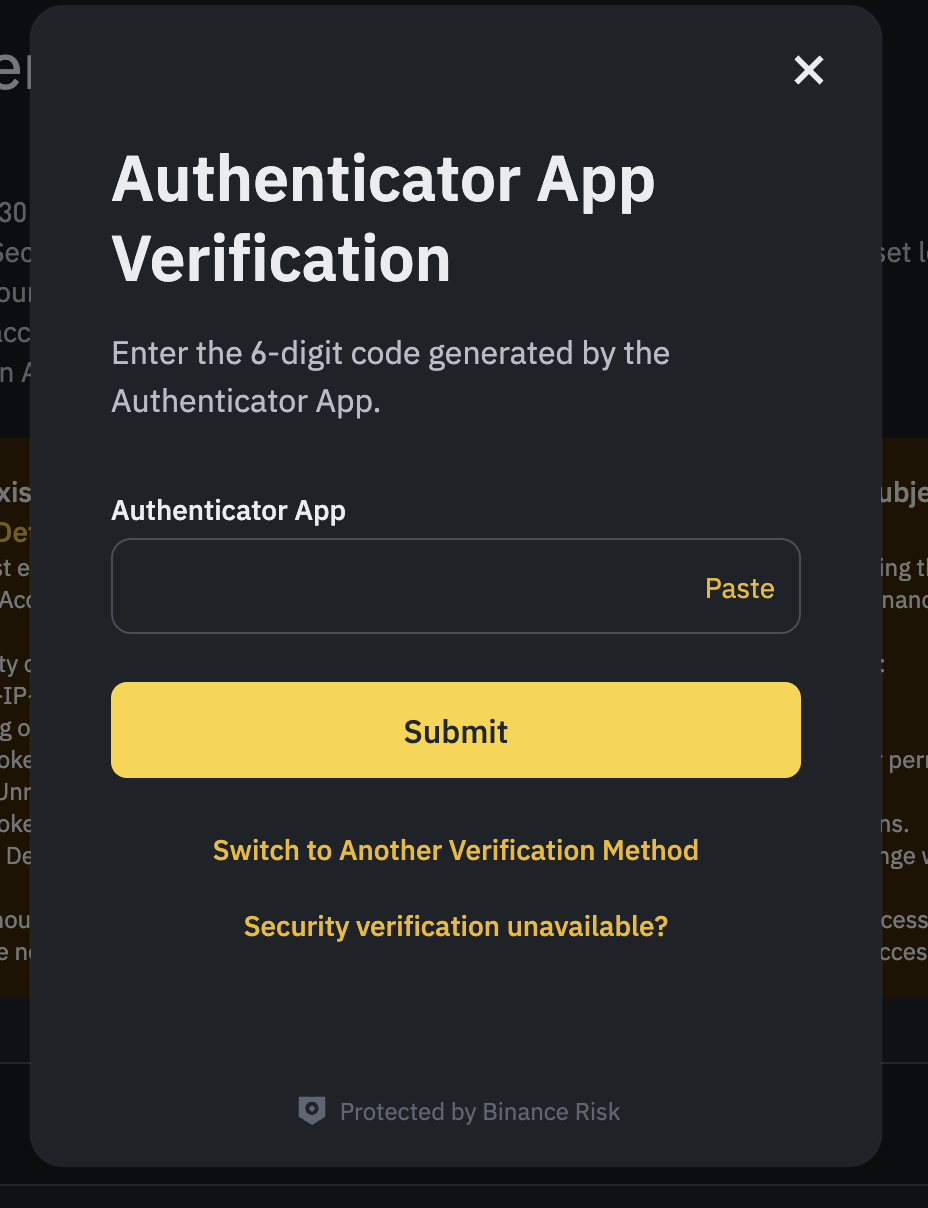
Step 8: Generated API Key
After verification, your API key and Secret Key will be displayed.
Important: Keep these keys secure and never share them publicly.
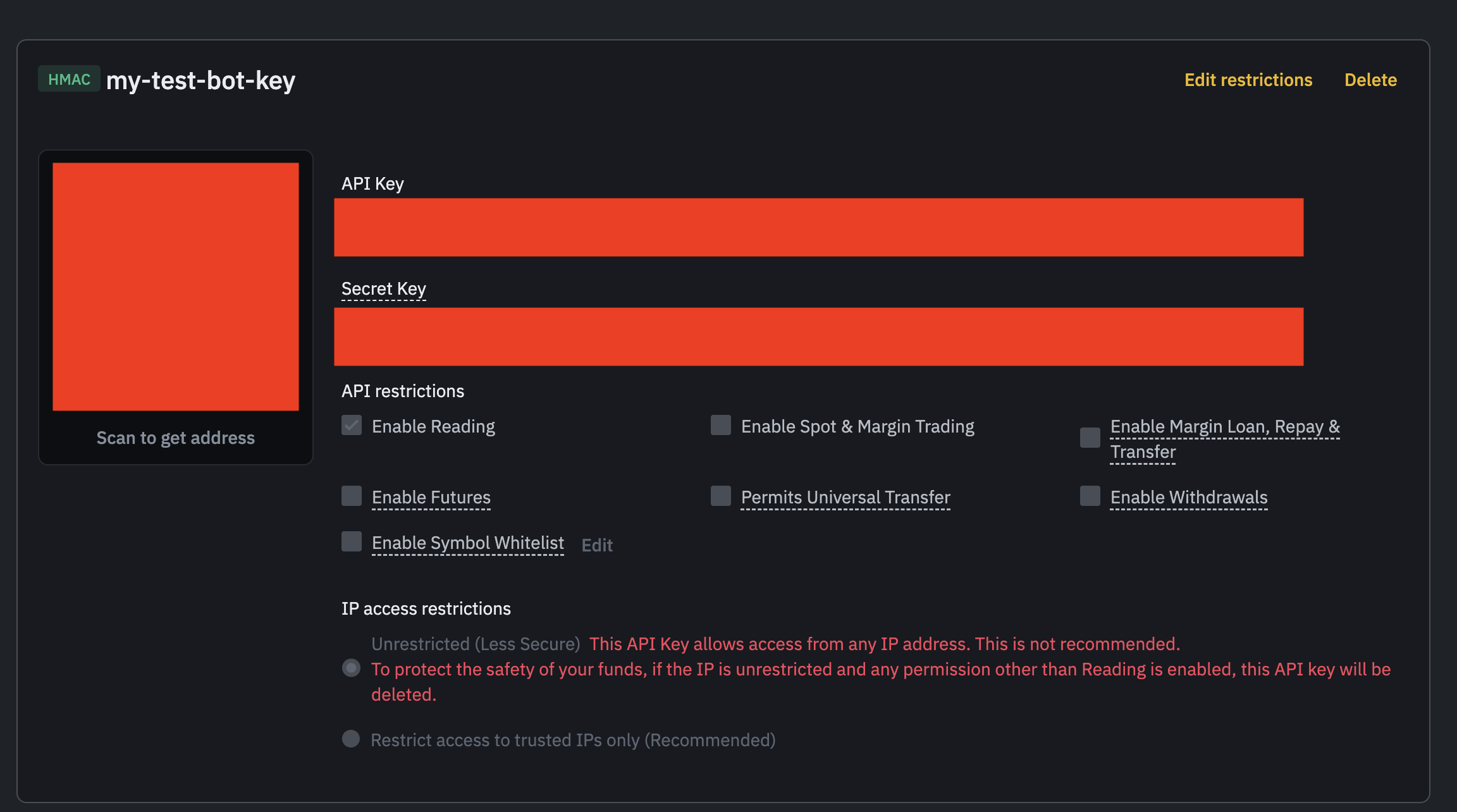
Step 9: IP Whitelisting (Recommended)
To enhance security, enable Restrict access to trusted IPs only and enter the IP address you received from 8Hex.pro.
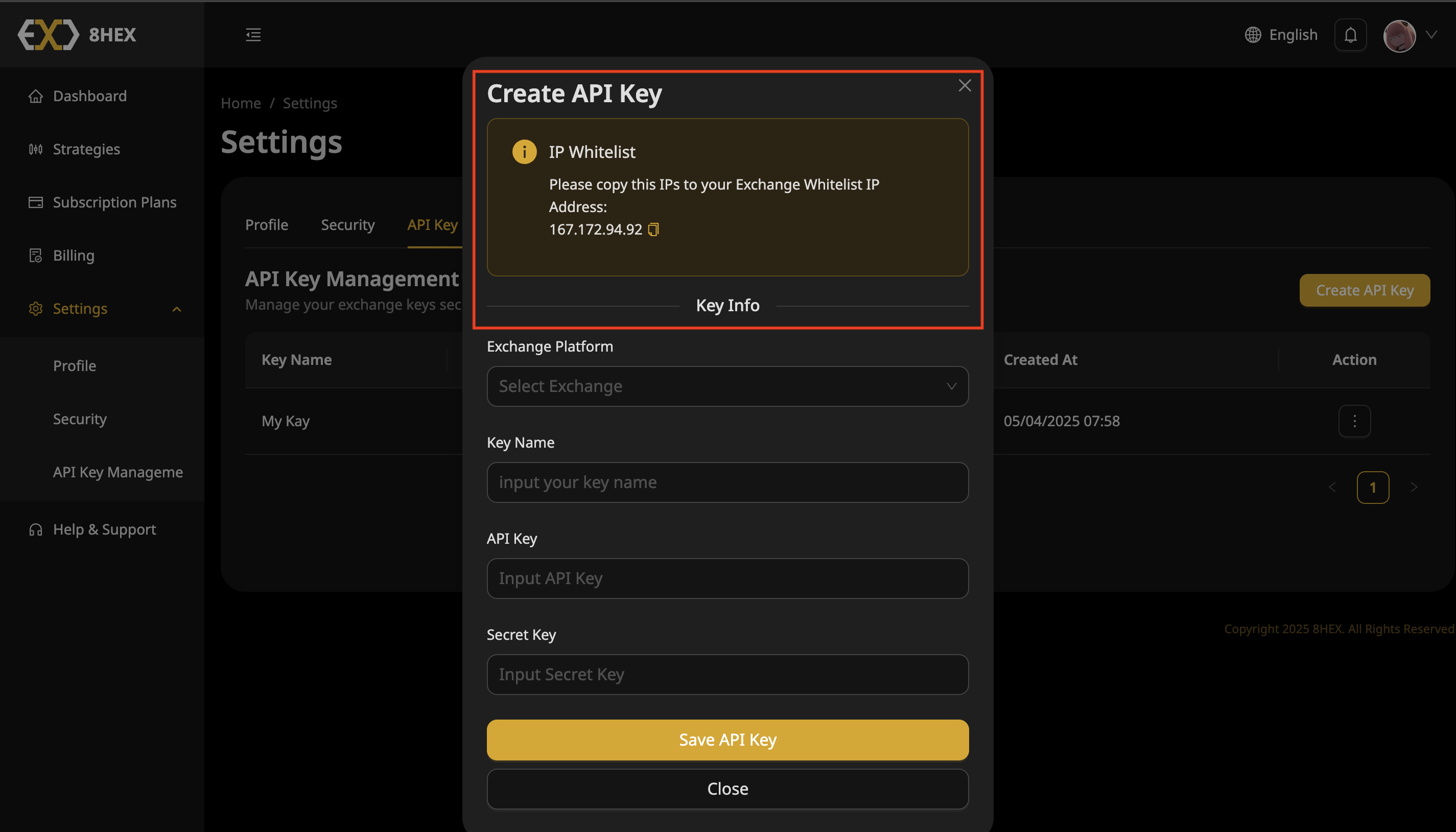
Enter the IP address
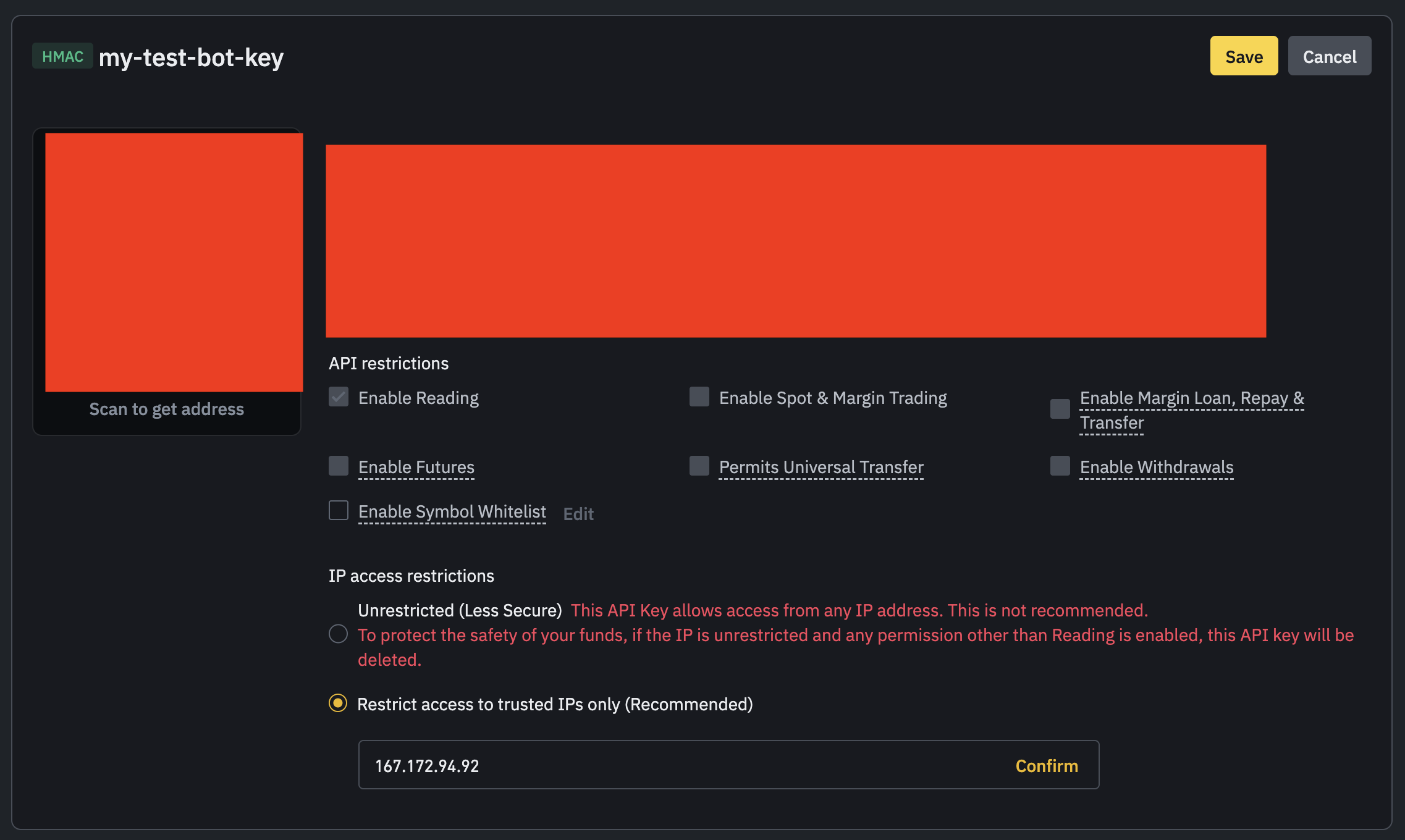
- Click Confirm.
Step 10: Set API Permissions
Check the permissions required for your trading bot (usually Enable Reading and Enable Spot & Margin Trading).
- Click Save to apply these settings.
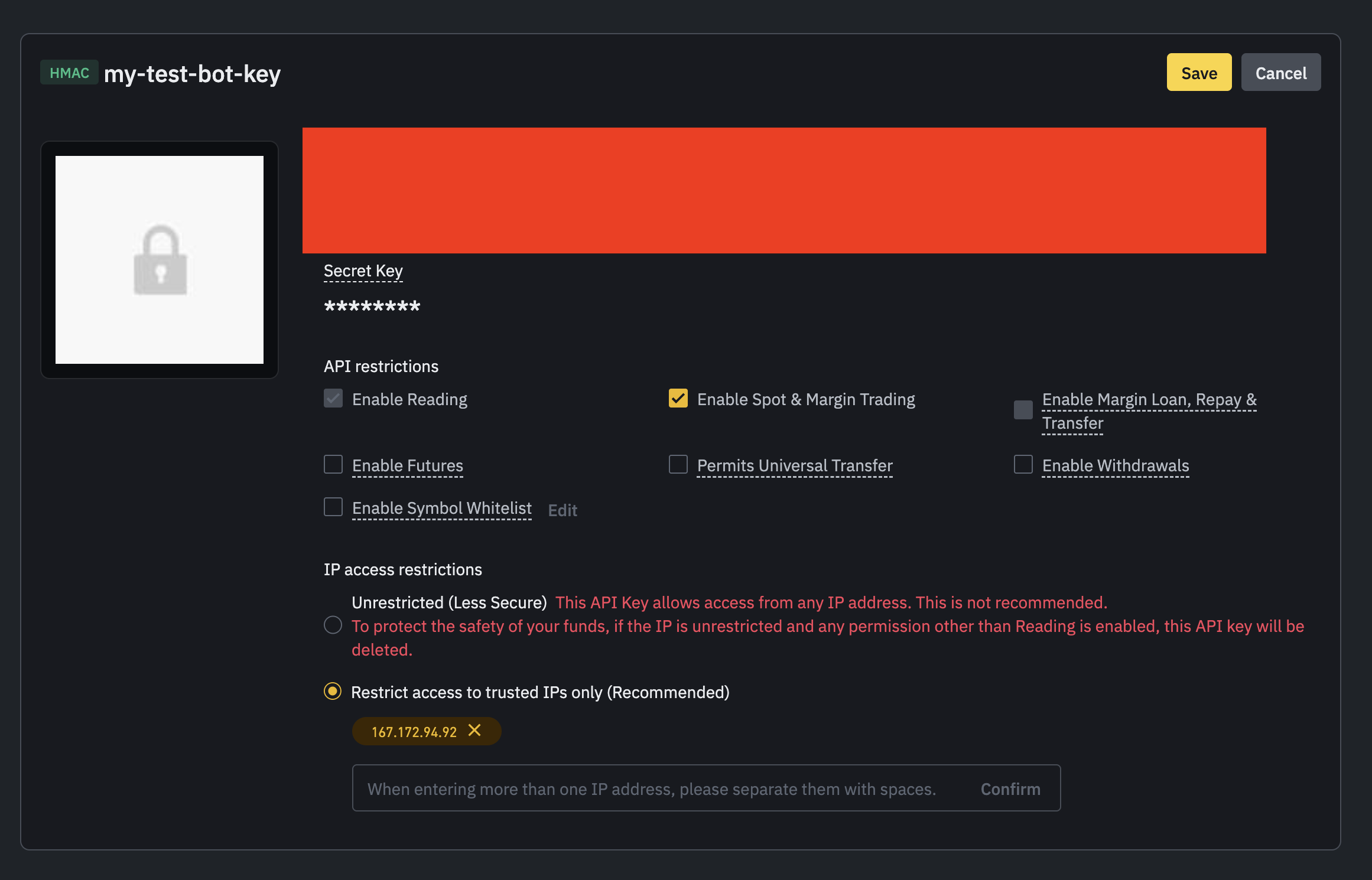
Step 11: Return to Your Platform
Return to the platform and enter your newly created API Key and Secret Key in the dialog:
- Select the exchange.
- Enter a Key Name for identification.
- Input the API Key and Secret Key.
- Click Save API Key.
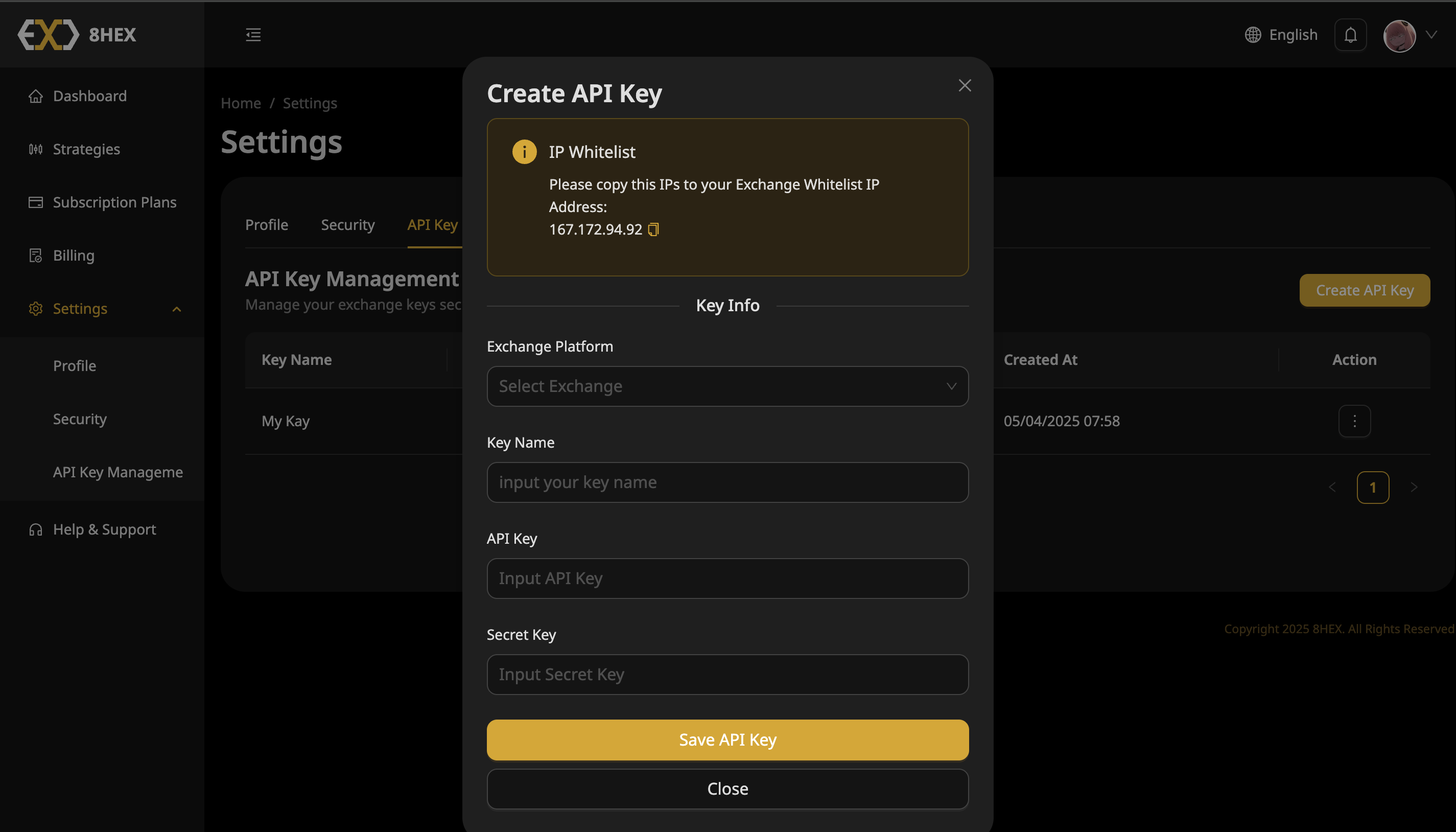
Your API key setup is complete. Your exchange account is now connected securely, ready for automated trading!